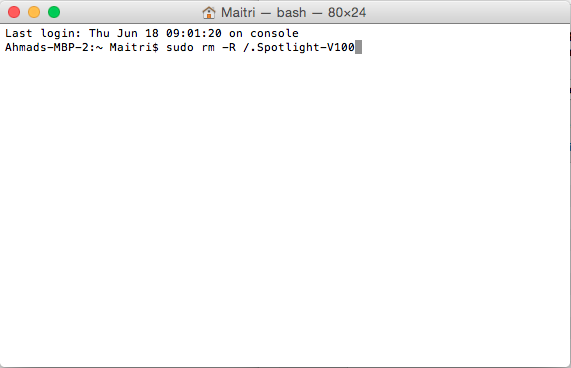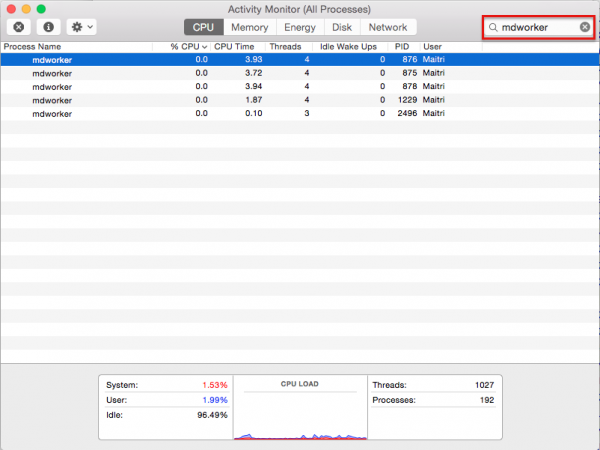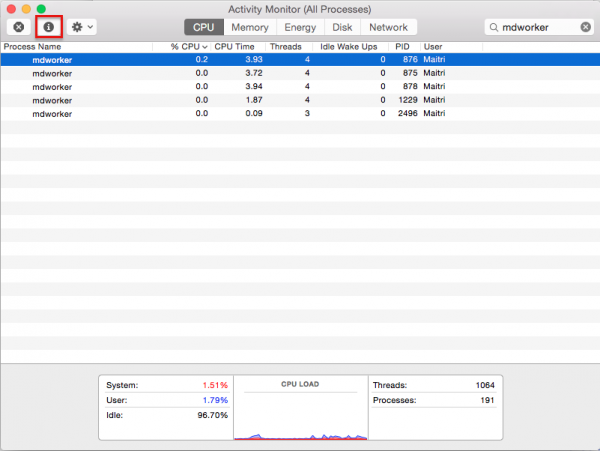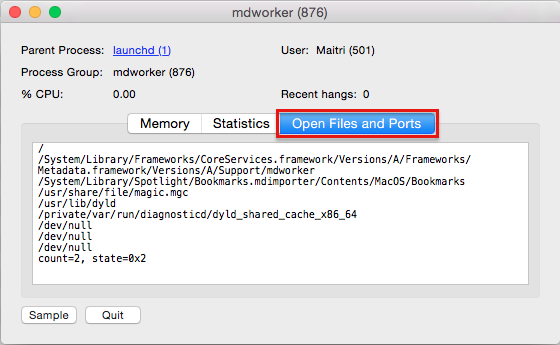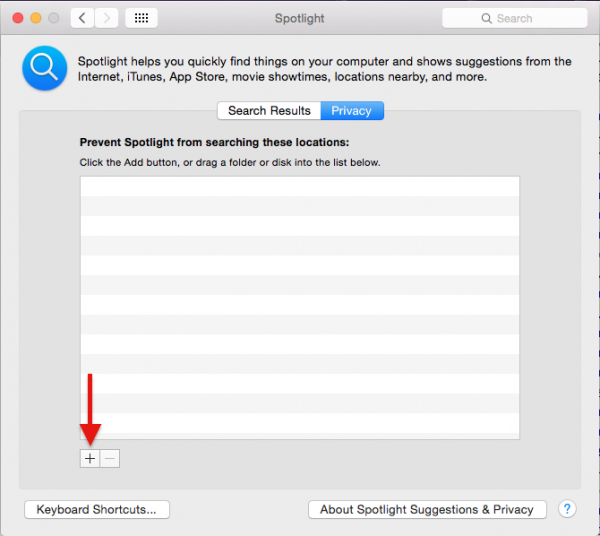If i’m asked about the most used feature when i use Mac, i will honestly say: Spotlight. Yup, it’s a killer feature which has not been rivalled in any other operating system and keep going better. I want to explain shortly about Spotlight if you haven’t heard it before or have never used it even though you own Mac with OS X inside. Spotlight is a super search feature on Mac and it can find anything you ask. Too excessive? No, that’s why spotlight created. One of core technology from Spotlight is indexing up to metadata in a file. If you have picture file with “picture 1” name, there’s metadata inside like location, geotag and so on. Spotlight will remember that. Such a cool feature.
But, the annoying thing can occur when we need Spotlight so badly to find something, t doesn’t work well, while searching by using deep dive explore in Finder is so tiring. We need our Spotlight. The symptom which often find by users related to this issue is indexing forever. If Spotlight does so, we cannot use it for searching until the indexing is done or it will only give you a less relevant result. What can we do then? Here, we are going to share my experience in facing Spotlight issue especially how to fix Spotlight forever indexing issue on Mac OS X.
see also: How to Fix OS X Yosemite Cannot Connect to Wifi
How To Fix Spotlight Forever Indexing Issue on Mac OS X
there are 2 issues can be faced by Mac users realted to Spotlight indexing forever: folder indexing file is corrupt or there’s a folder on your Mac which cause the Spotlight do a forever indexing to that file.
Folder indexing file is corrupt
To solve this issue, the idea is: you delete that folder indexing file so that Spotlight can re-indexing from the beginning. To be able to do that, you can just follow these steps:
- Make sure your Mac has an admin password or if it doesn’t have one, you can create it first. This is needed to execute orders in the terminal which can only be done if your Mac has an admin password.
- Launch the terminal application, type or copy this command sudo rm -R /.Spotlight-V100. Then, press return. Type your admin password if it’s asked
- then type this command followed by hitting the return key
sudo mdutil -i on /
- once again type this command below followed by hitting the return key
sudo mdutil -E /
There’s a folder on your Mac that cause the Spotlight do a forever indexing
For this issue, you need to check what is indexed by Spotlight and if the process keeps stuck continuously on that folder, try to delete that folder or the file inside to another folder. Make sure the problematic folder is not related to the OS X system. If the folder is related to a certain application, you can re-install that application.
- launch activity monitor app
- Then on the search field type mdworker.
- click mdworker with the biggest %CPU.
- click i (inspect) on the toolbar for a further process then choose open files and folder. Scroll to the bottom and look at the folder which one is not run.
- If you find the stuck folder, you can move that file to a new folder, or if it is related to a certain application, you can delete then re-install it later. But if you are not sure which folder that is, you can leave a comment to us for a further check.
Doing an exclude to a certain folder on Spotlight settings in system preferences (system preferences >> Spotlight >> Privacy) won’t help, according to my experience. The spotlight will keep stuck in that folder even though that folder is included in the folder which will not be indexed by Spotlight.
Another how to: How to Create Firmware Password for Mac