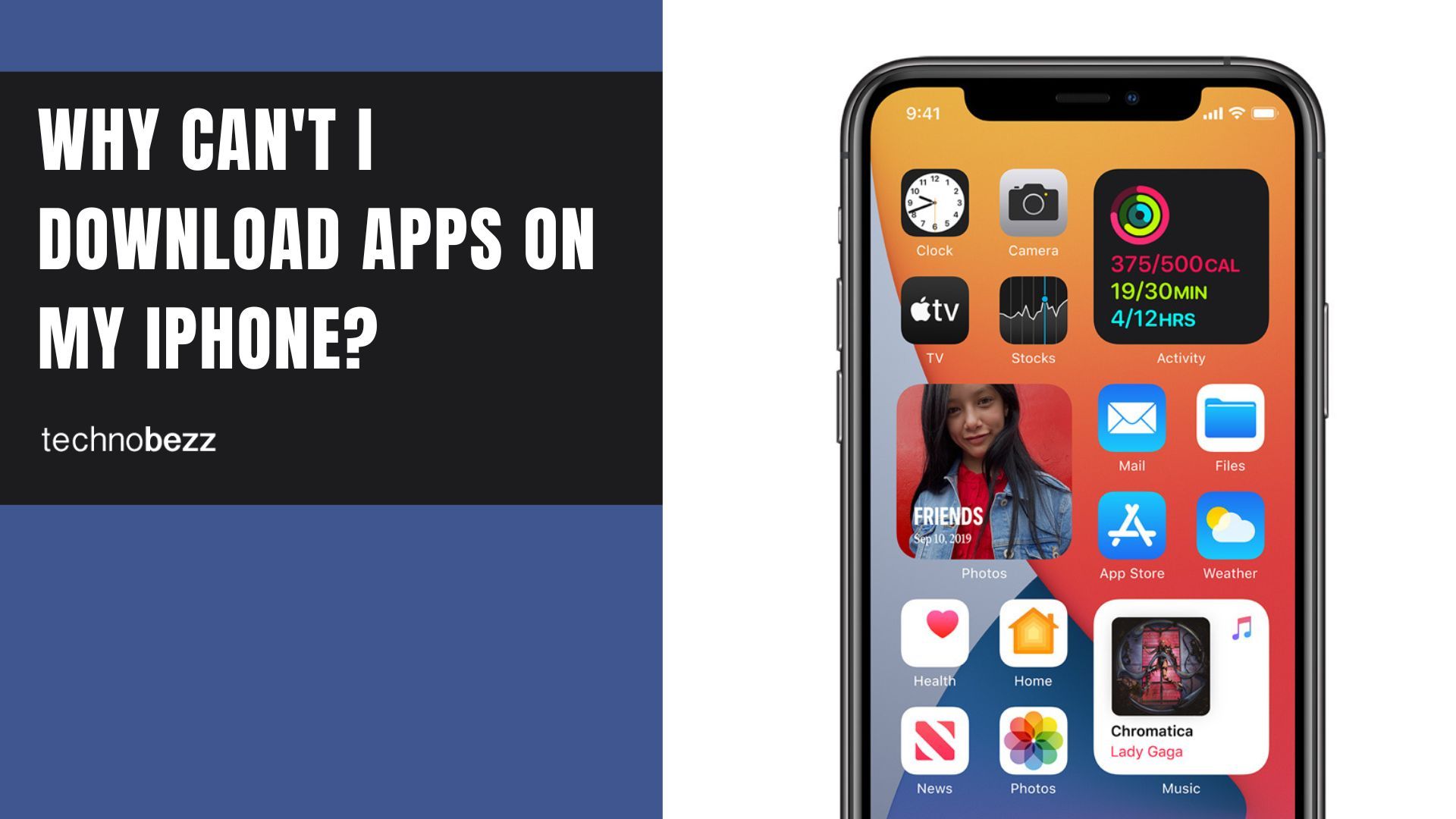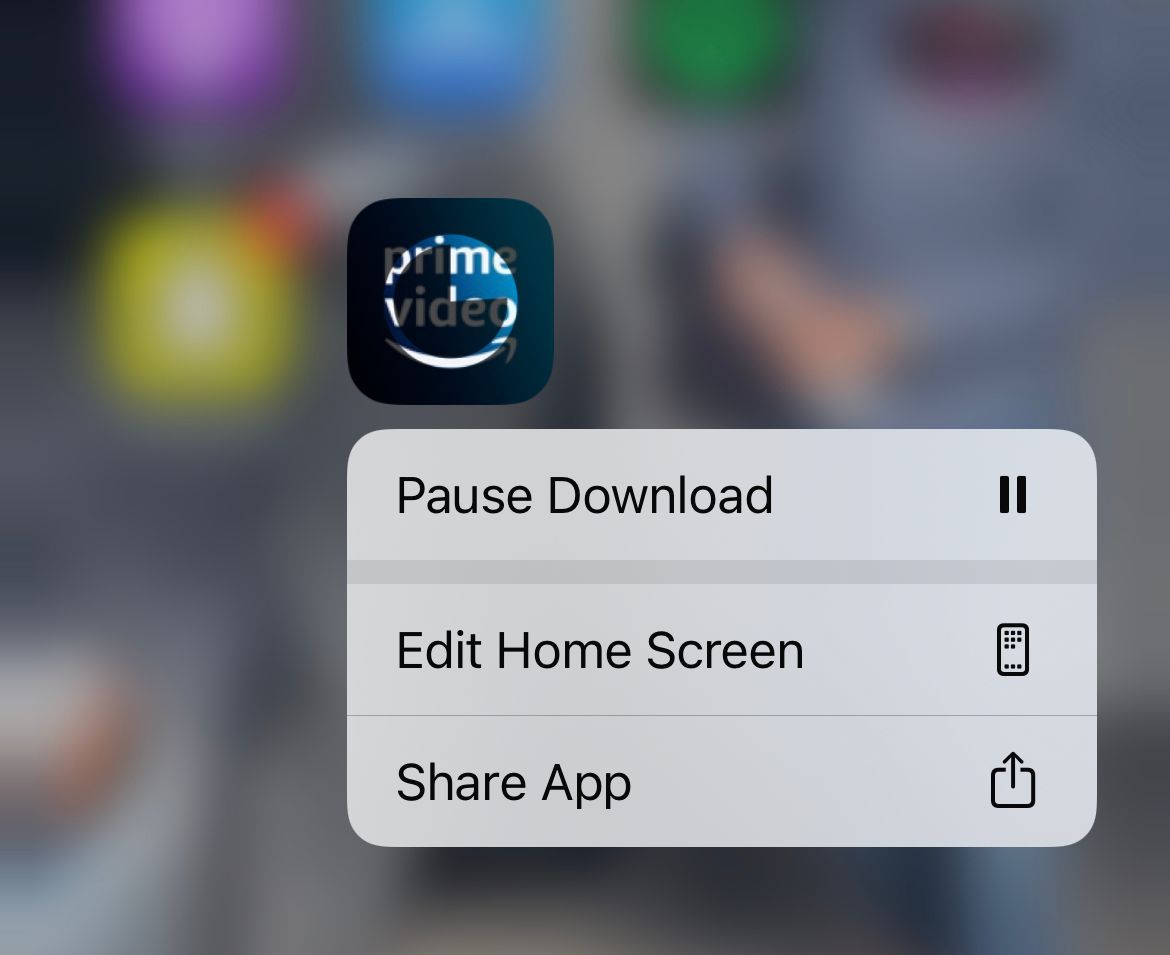There are more than a million apps available in the App Store, and we are eager to try as many apps as possible; we also want to keep the applications we have already installed up to date – but what if your iPhone is unable to download apps?
Read more: iMessage not working/waiting for activation iMessage
Why can't I download apps on my iPhone? 16 Solutions
If this bothers you and the App Store service is down, follow the solutions below to fix the issue quickly. There are many reasons why your apps won't download on your iPhone.
Your iPhone might be out of storage, not connected to a stable internet connection, or having issues with your mobile data.
How to fix an iPhone that won't download apps
Solution 1: Check the Internet connection
If you are using WiFi:
- Check the connection on your iPhone.
- If the small WiFi sign in your notification bar isn't showing, your internet connection is lost. Maybe you accidentally turned the WiFi off? If yes, turn it on, and once you are connected to the internet, your iPhone apps will start downloading.
- If not, go to your WiFi router. You need to check if the router has internet access. Usually, you can see that by just looking if there's a little light on. If not, you'll need to restart it. Just find its off button, click it, wait a few minutes and turn it back on. You'll need to wait for a while. If, by chance, you still don't have internet, consider waiting a while or calling your network distributor to see what the problem is.
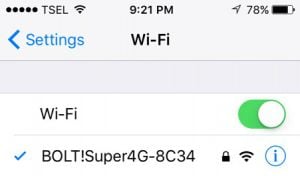
First, ensure your iOS device is connected to a WiFi or cellular data network.
- If you are using WiFi: go to Settings > WiFi and ensure it is turned on.
- If you are using Cellular data: go to Settings > Cellular and make sure Cellular Data is turned on.
One of the reasons iPhone apps won't download can be a poor internet connection. You can switch from WiFi to cellular data or vice versa and try again.
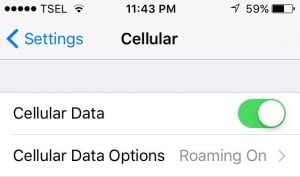
Change "Voice & Data" on the iPhone.
- Head to Settings >> Cellular >> Cellular Data Option >> Voice & Data.
- If you are using a 4G, switch it to 3G or vice versa.
Solution 2: Toggle Airplane mode
If the Airplane mode is enabled, turn it off. You need to navigate to Settings, turn the Airplane mode on, wait 15-20 seconds, and turn it back off. It may sound crazy, but give it a try!
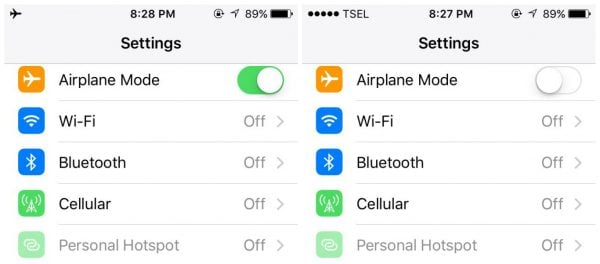
Solution 3: Force quit the App Store App / Close and Reopen.
Sometimes, the apps can behave strangely and not work correctly. The App Store is no exception.

Solution 4: Date & Time – Set Automatically
Users noticed that going to the iPhone settings and turning on "Set automatically" for Date & Time quickly solves the problem. Do the following:
- Navigate to Settings
- Next, tap General
- Tap Date & Time
- Toggle the switch next to "Set automatically" to turn it on.
If you have already enabled this option on your device, move to the next step.
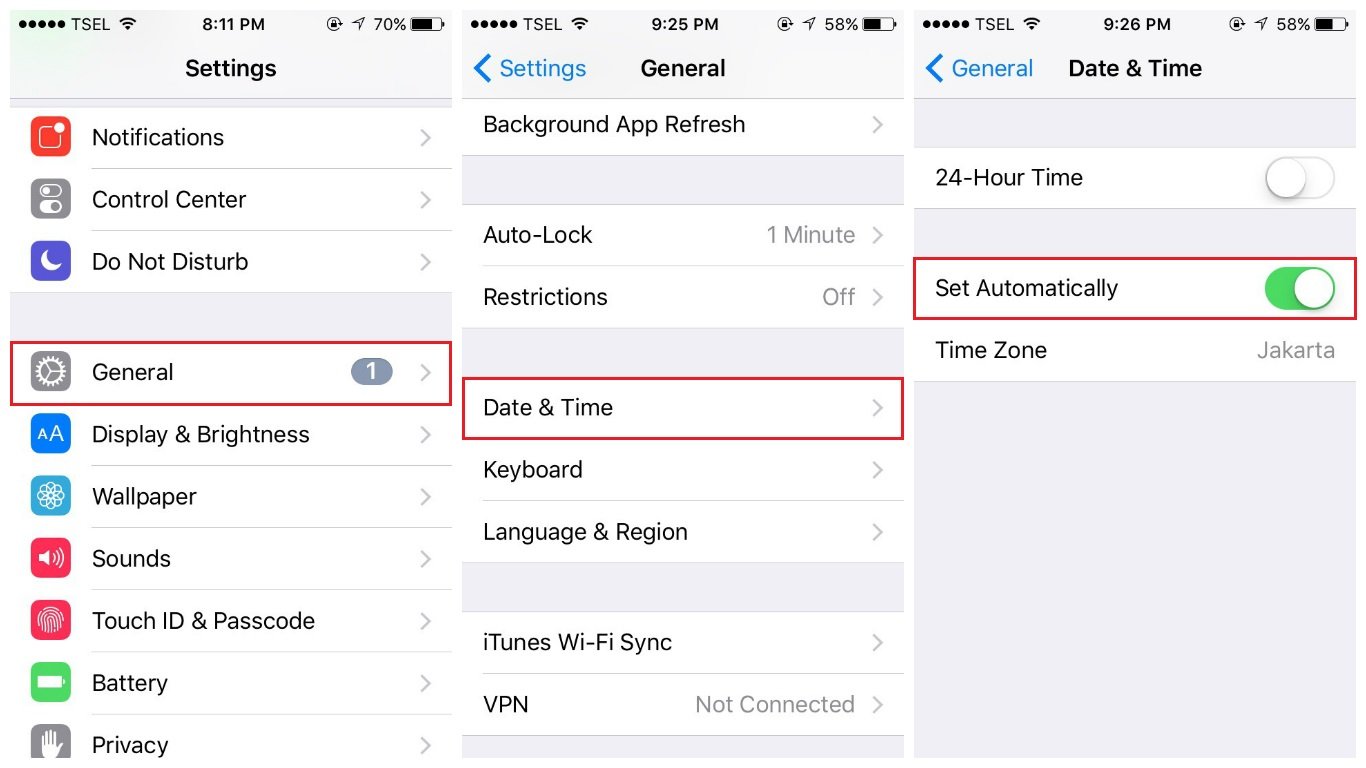
See also: iPhone touch screen not working.
Solution 5: Ensure you are signed in to your Apple account
If you are not signed in successfully to your Apple account, your iPhone won't be able to download apps. Also, ensure that you have a debit or credit card attached, or select No payment method in Manage payments (from Media & Purchases)
Solution 6: Leave Family or Change Store Country
It could be that the app you are trying to download or update is only available in another country, or you have installed it from another Apple ID. Ensure that you are connected to the correct Apple ID.
If the app you previously downloaded is not updating, it might be that you have installed it from a different Apple Store region. To change your App Store Region :
- Leave your family group (if one is active)
- Click Settings
- Tap on your Apple ID (at the very top)
- Click Media & Purchases
- Tap Sign Out
- Sign-in back with the correct Apple ID and Region
Solution 7: Restart your iPhone
Complaints such as "My iPhone won't download apps anymore" are standard, and users often forget how effective a simple restart can be.
Before you move to other solutions, turn your phone off and back on again.
Solution 8: Sign Out Of Apple ID
Before you sign out of your Apple ID:
- Remember your password.
- Keep a copy of your data on your iPhone if you have to.
- Sign Out, then Sign back in.
Navigate to :
- Settings
- Tap on your Apple ID (Name) at the top.
- Scroll down to the bottom
- Tap Sign Out
Solution 9: Sign out from the App Store
Signing out from the App Store and signing back in can solve the problem. Follow the steps below:
- Navigate to Settings
- Next, tap on your Apple ID - Name (Usually at the very top)
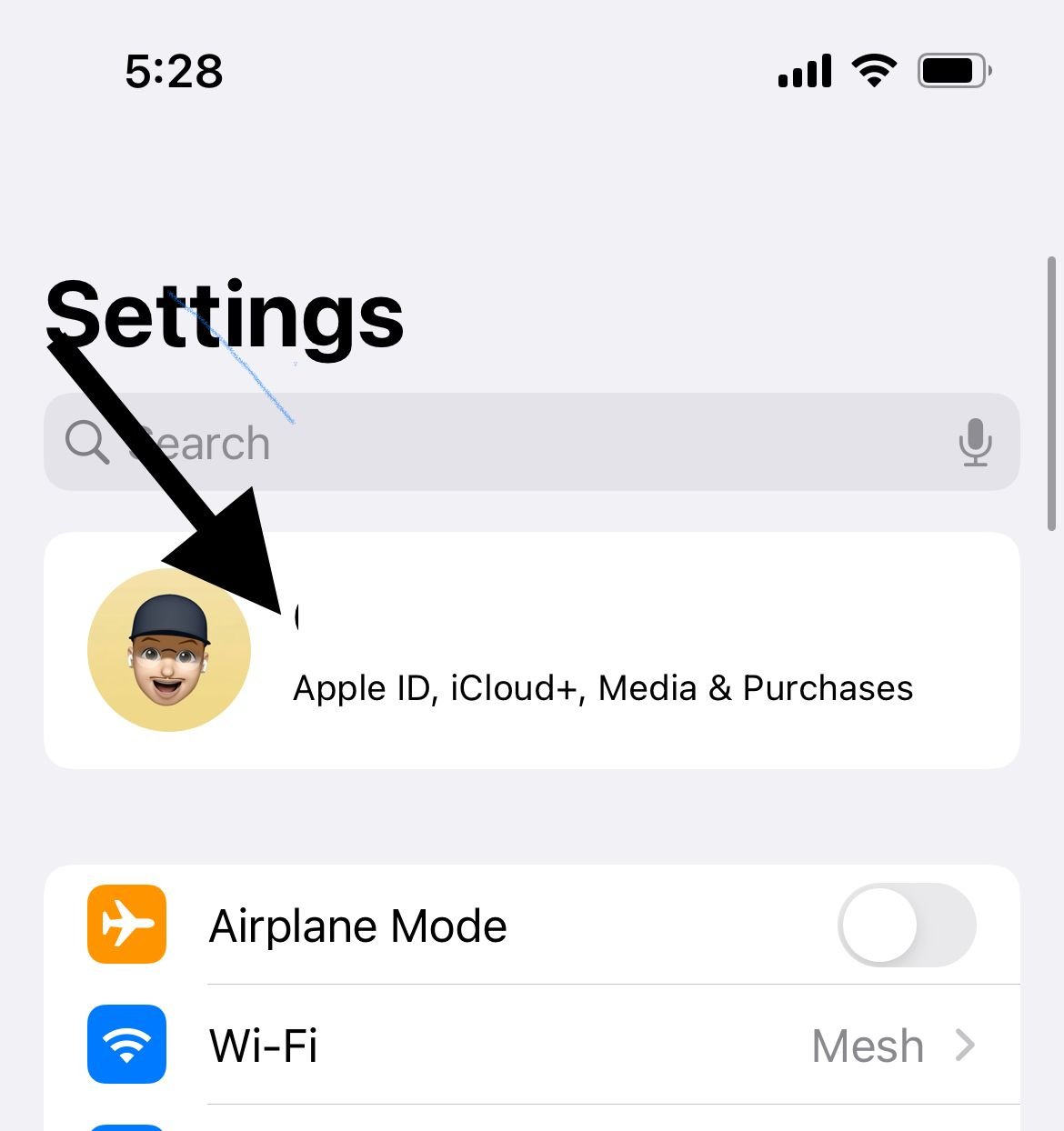
- Tap Media & Purchases
- Tap Sign Out
- Sign in again.
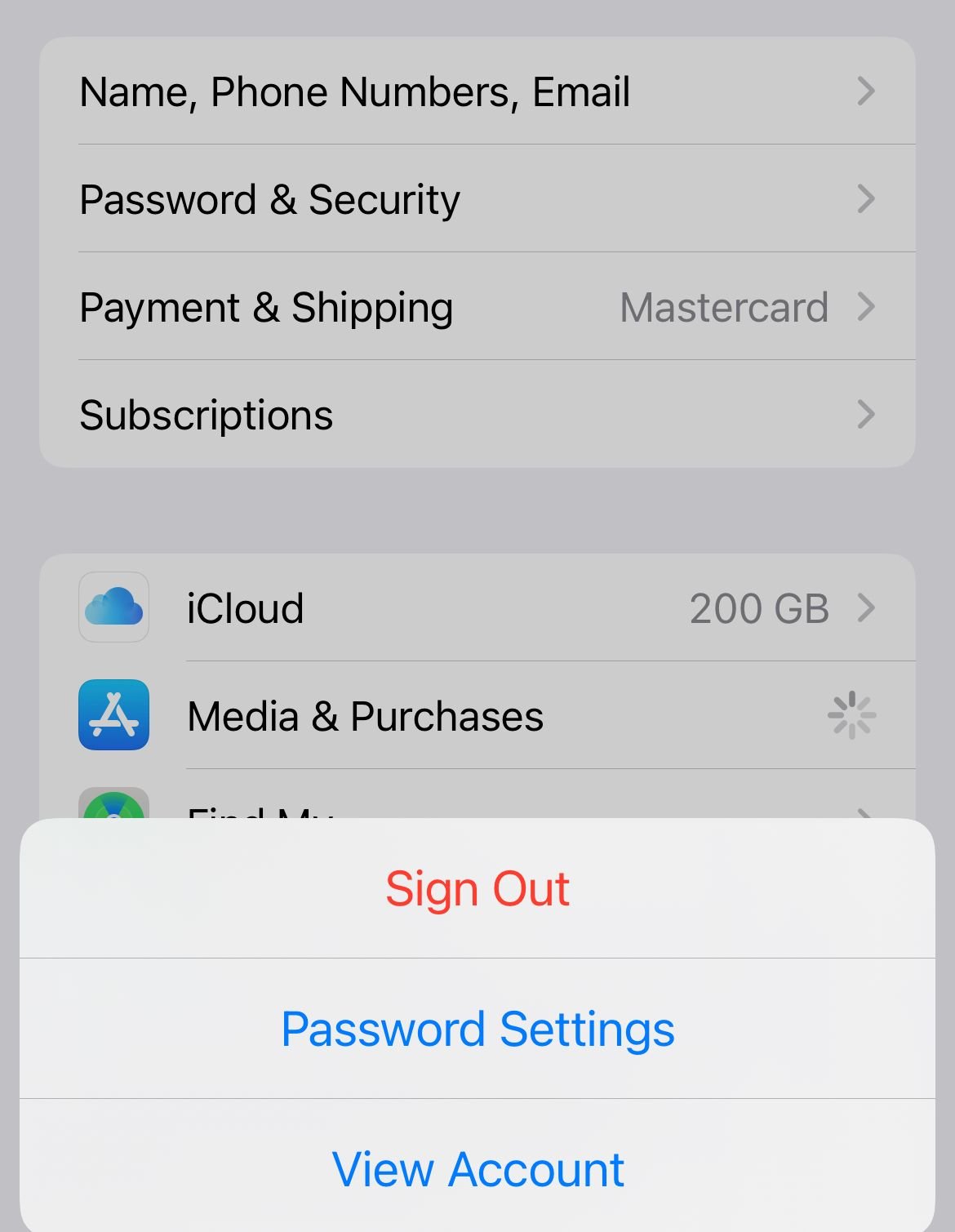
See also –Pokemon Go Problems and how to fix them.
Solution 10: Turn on Cellular Data for the App Store
You may have disabled cellular data on your App Store and forgot to re-enable it. You must enable Cellular data if you are using your mobile data to connect to the App Store.
- From Settings
- Search for App Store
- Toggle Cellular Data -ON
Solution 11: Pause, Then Resume Download
If the download stalls, an excellent way to help with the download process is to pause and resume the download. This can be done on the home screen. To pause the download process on the app, you need to :
- From the Home screen
- Click and hold the app that is currently downloaded
- You will be prompted with three options
- Select Pause Download
- Then, repeat the steps above and choose resume download.
Solution 12: Turn On WiFi Assist
If both your WiFi and mobile data plan are enabled, consider turning on the WiFi Assist option.
- Navigate to settings
- Select Celluar
- Scroll to the very bottom
- Toggle WiFi Assist On
Solution 13: Disable VPN or Turn Off Any VPN App
VPNs can often block your internet connection. If you are having issues with downloading apps, consider turning off any VPN apps you have installed on your phone or turning off VPN from Settings :
- Navigate to Settings
- Toggle VPN Off.
Solution 14: Free up some storage space on your iPhone
If you don't have enough free storage space on your device, you won't be able to download apps. So, what you need to do is free up some space.
You can delete the apps you are not using, photos, videos, music, and backups.
Here's how to delete an app:
- On the Home screen, find the icon of the app you want to delete
- Tap and hold the app's icon until it jiggles
- Tap on "X"
- Tap Delete
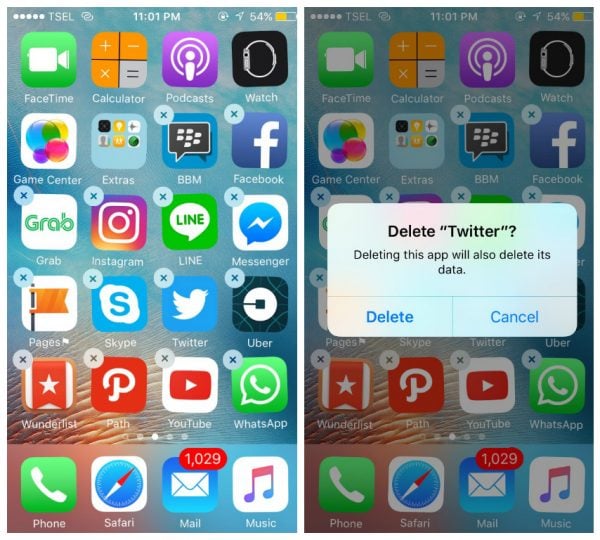
Solution 15: Update Your iOS
If a new iOS version is available, it is advised that you download and install it.
To update the software
- Connect your iPhone to a power source
- Connect to a WiFi network
- Navigate to iPhone settings
- Tap on General
- Tap Software Update
- Tap Download and Install or Install Now.
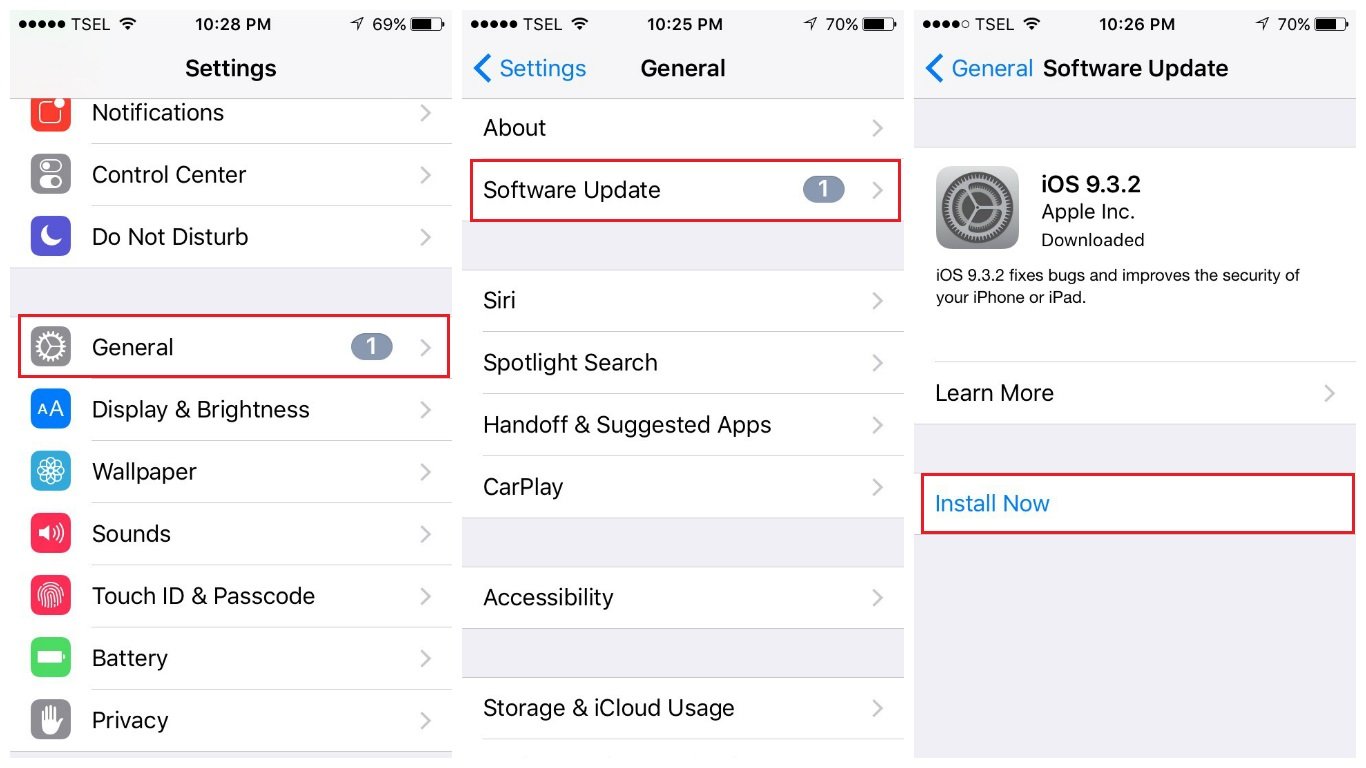
Solution 16: Reset Network settings
Resetting the network settings will restore network settings to factory defaults, so you must enter your WiFi password and pair them with other Bluetooth devices.
- Go to Settings > General > Reset > Reset all settings.
- Enter your passcode.
- Tap Reset all settings to confirm your action.
See also- How To Fix An iPhone That Won't Update Apps.
Why are my iPhone apps taking so long to download?
Here are a few things to try:
Restart your router
Connection issues can be responsible for the problem. You need to unplug your router, wait 30 seconds, and plug it back in.
See also: How To Fix iPhone WiFi Issues.
iPhone won't download apps over 100Mb
Apple limits the size of apps you can download over a cellular connection/mobile data to 200 MB.
Many people face this problem – the iPhone won't download apps over 100Mb. Here is how to get rid of the problem:
- If you are using 4G, connect to a WiFi network instead and then try to download the app again.
- Free up some storage space – as we mentioned above, you won't be able to download new apps if you don't have enough free storage space.