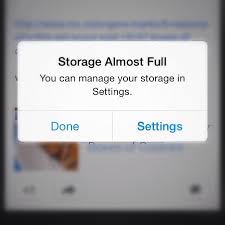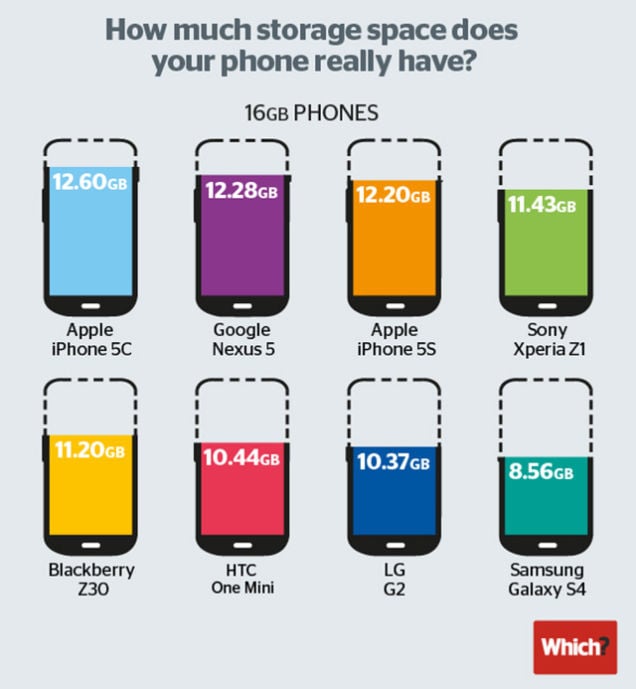At this point, the iPhone is marketed in three different storage variants 16GB, 64GB and 128GB. But, you will get less than the actual storage, because it will be reduced by the iOS system, and other things. This happens to all smartphones, not just the iPhone. We will share the data graph from Which?. Which? that shows the actual storage obtained by the users on smartphones 16GB.
An iPhone user who has 16GB of storage should be smart, and restrict the data that is stored on their iPhone, so that there is enough free space for much better iPhone performance. For those of you who are interested in checking storage that has been used, and the remaining free space go to the Settings >> General >> Usage and can manage it to Settings >> General >> >> Manage Storage Usage
On the Manage Storage screen you can check the specific amount of contents and applications in your iPhone. You can decide what content and data you want to remove.
When your iPhone is connected to iTunes, you can check the storage space and the contents in it. On the device, you can see info graphic storage in the form of color that is adjusted to the type of data.
If you removed the content, and if you noticed the free storage space is still small, checking the storage through the info on the iTunes chart is more suitable. Note the yellow color data information with other labels on your storage. If other storage on your iPhone is very large, you can perform the following steps
how to reduce other storage on iPhone
- Launch the iTunes application on your computer (I suggest you to update to the latest version of iTunes)
- Plug your iPhone, wait until its detected on iTunes
- Click on the menu bar File >> Device >> Backup. Enter your Apple ID if the process in iTunes requires authorization. Let this process run, until the backup is complete.
- Later, in the device Summary window, click Restore and make sure your computer is connected to the Internet, where appropriate firmware will be downloaded to your device from Apple servers
- After the restore process is complete, the Window Welcome to Your New iPhone select Restore from this backup (select the last backup you have done)
After the process is finished, you will have a lot more storage space on your iPhone.