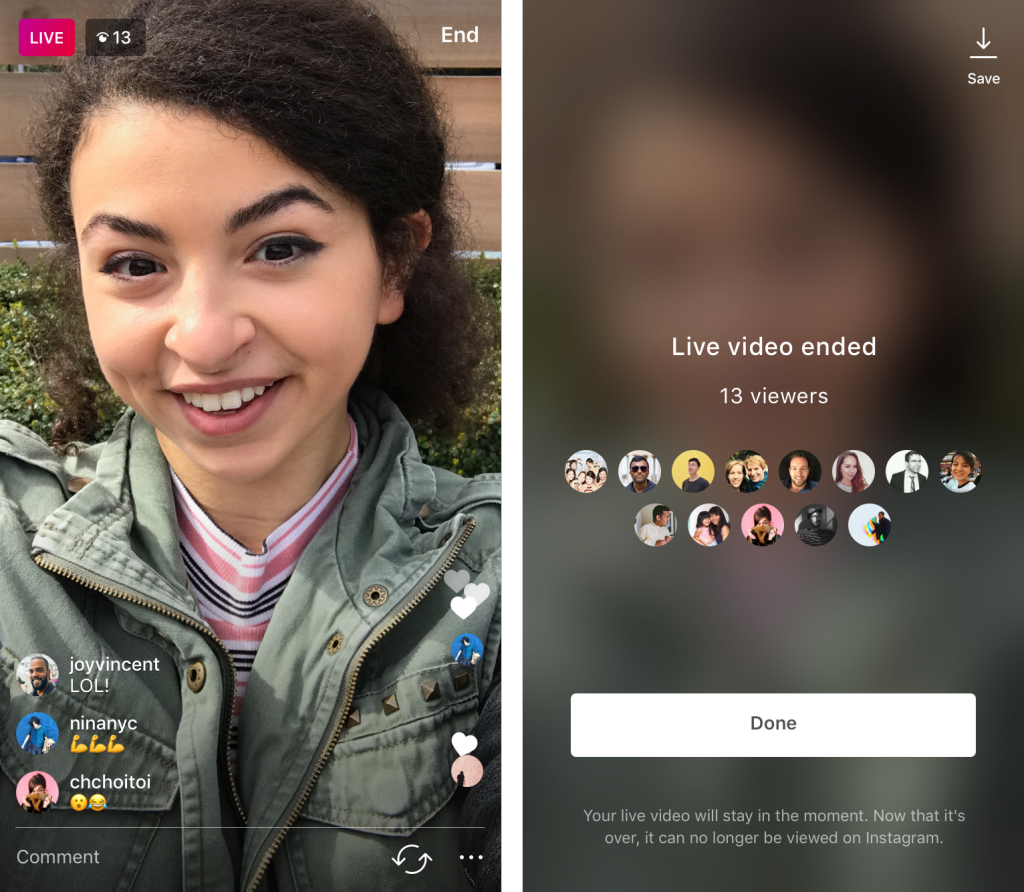Live video broadcasting has been available on Instagram for a few months now; and since the introduction of this feature, we’ve seen lots of people sharing live videos. Everything about this feature is great, but then there is the need for saving a video so that you can watch it later or show and share it with others. How to save live Instagram videos on Android and iPhone so that you can watch them without visiting your Instagram account every time? Follow these simple steps.
See also: How to Share Multiple Photos on Instagram in One Post
Steps to Save Live Instagram Video On Android And iPhone
- Launch the app from your home screen or the apps drawer.
- Swipe right on the home screen of the app and it will take you to the ‘Share on Instagram’ page. Depending on your use of the app and the permissions you have given to it, you may or may not see a popup box asking for permission for Instagram to access your camera and microphone. In order to broadcast a live video, you must grant this permission.
- Once the permissions are granted you will be on the Share screen again from where you need to tap on the Live button. You will go live as soon as you tap this button located towards the bottom of your screen.
- Tap on End when you are done with the broadcasting and then tap on End live video. This will stop the live video and you will be able to check how many viewers were watching your video when you were live.
- The same screen will have a button which says Save, on the top right corner of the screen. Tap on Save and the video will be saved to your device. Both iOS and Android users will find that the same steps work on both devices.
- Once your video is saved, you can access it from the gallery of your device.
These simple steps will help you save all your live videos so that you can access them easily from your gallery any time in the future. If you regularly broadcast live videos from your Instagram account then this can come very handy. Needless to say, it is just the video that will be saved but your comments or likes will not be accessible through the saved video.
Make sure that you use the latest version of Instagram to enjoy all its updated features. If you haven’t updated Instagram already then make sure that you update it before you try to use these features. It is best to keep your apps updated at all times to enjoy the latest features on the app. You can check for updates by going to the Settings menu of your device and then accessing Instagram from the Apps section on your Android device. The page will have the update button highlighted if you are running an older version of Instagram. Tap on Update to install the latest version.
As for iOS users, you will find this option from iTunes App Store. Tap the Updates icon which is located at the bottom of the screen once you are in the Store. If you see a message that says that all apps are up to date then you do not have to do anything. But if Instagram is not updated then it will have an Update button next to it. Tap on update to install the latest version of the app.
Read also- How To Delete Comments On Instagram